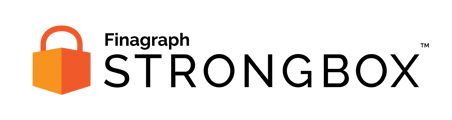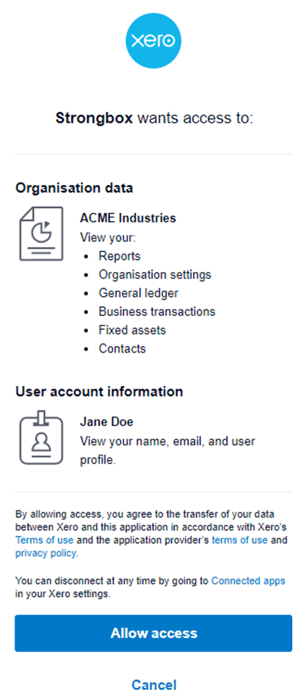Strongbox subscribers have ability to connect directly a Xero subscription using an Admin account.
Requirements:
- The target client must create an Admin User account in their Xero subscription.
- The Admin account type is required to approve connection to Strongbox.
- Confirm that you can access the correct company using that account.
Create Data Collection
There are 3 windows to move through in order to create your data collection.
1. First configure your desired options for the data collection. Make sure you have selected the radio button to Connect directly, and then click the Next button at the bottom of the dialog box in order to move forward to select the time frame you'd like to collect.
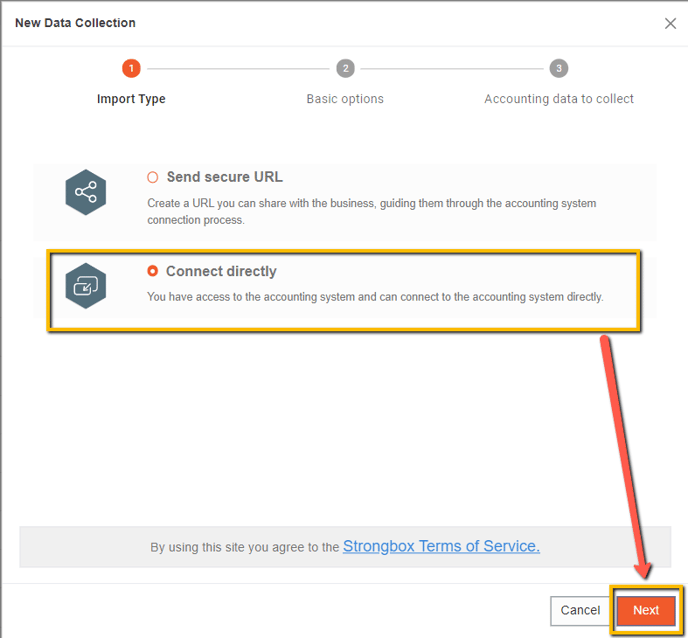
2. Now you can select the month of the current fiscal year and you can either choose to gather through that month for FYTD or you can choose up to 5 additional years of data. You can also choose your Preferred Basis of Accounting at this step as well.
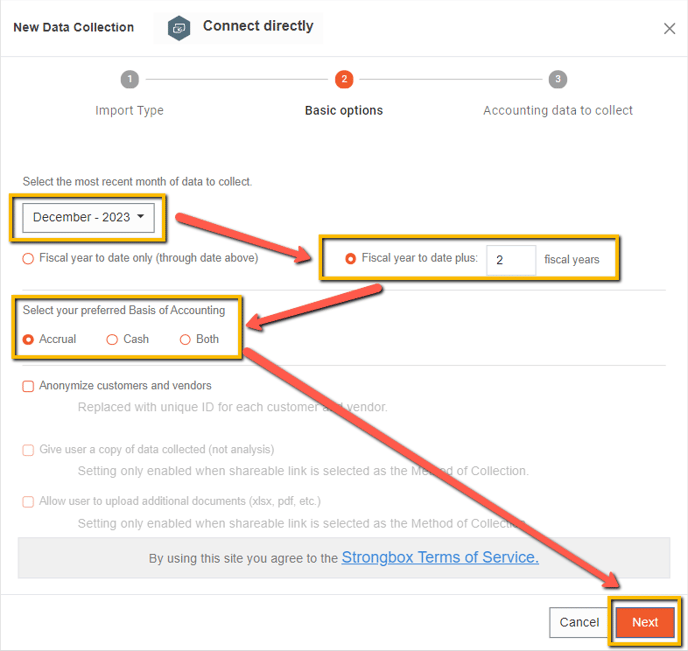
3. Finally, you can select the accounting data that you want to include in the data collection. Please note that Transactions can potentially be a large data collection and may slow down the generation of workbook output. After clicking Next, you will move on to selecting your accounting system.
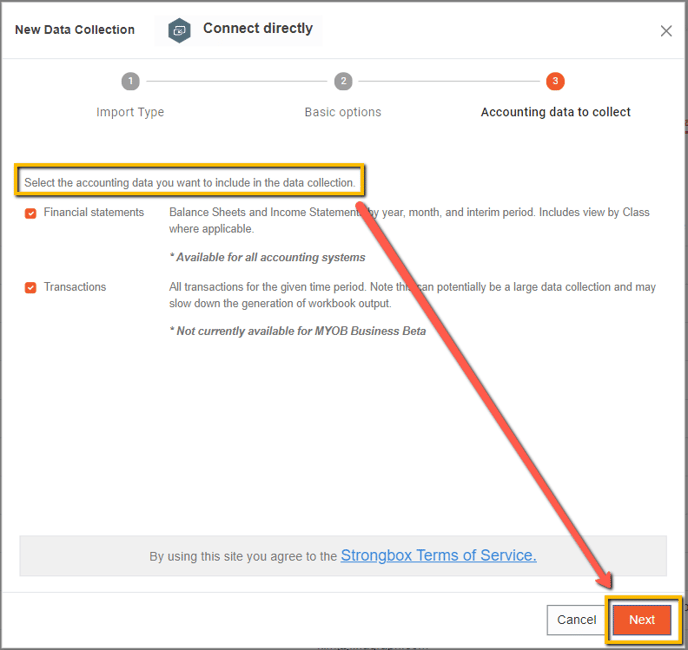
Select your accounting system
To share your financial reports click the button for Xero.
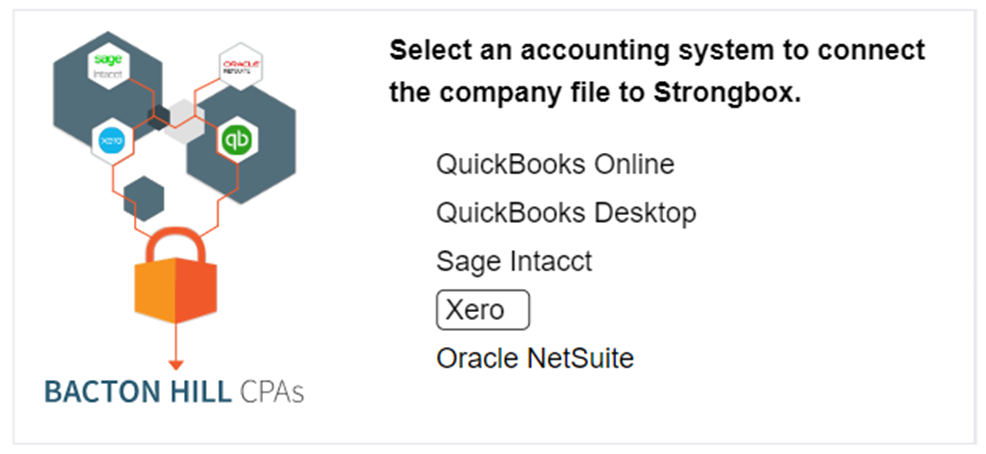
Confirm connection choice
Click the blue Connect to Xero button to launch the Xero login screen.
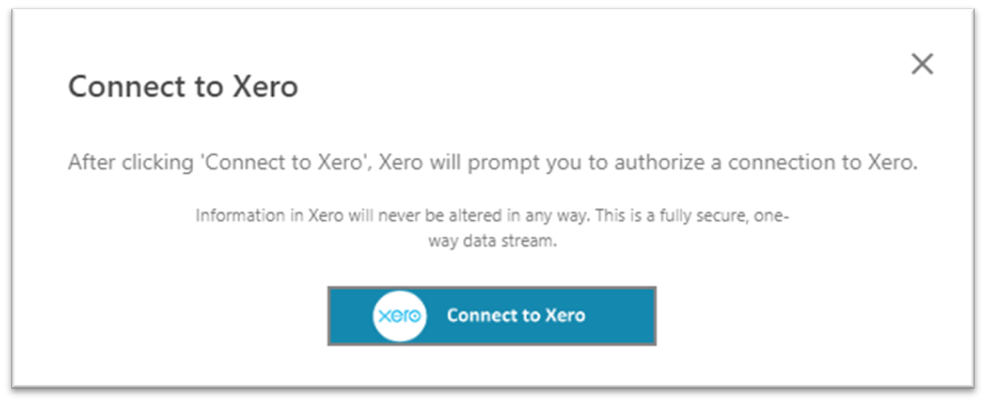
Sign In to your Xero account
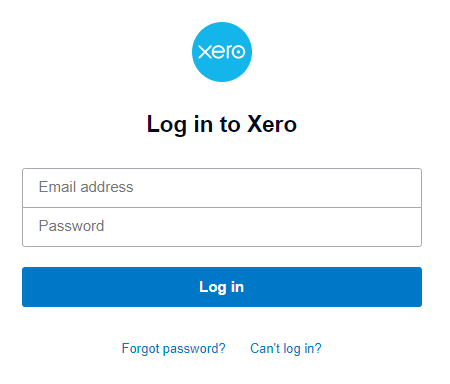
In the official Xero Log In window, provide the Email address and Password for your account with access to the correct Xero company.
Note: as outline above, the account must be an Admin level user to grant permission to Strongbox.
Allow access to Strongbox
Once you log in, Xero will provide a list of the information that Strongbox requires access to.
Press the Allow access button at the bottom of the window to proceed.
Collecting the financial reports
On the Strongbox Portal Workspace list you'll also see an indication of an import in progress.

Congratulations!
You've successfully collected reports from Xero!
When the Data Collection is complete, the portal will update with a success message which includes a link to the appropriate collection where you can download the completed workbook.