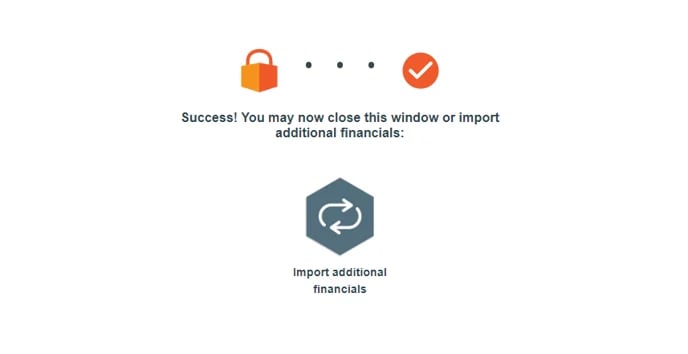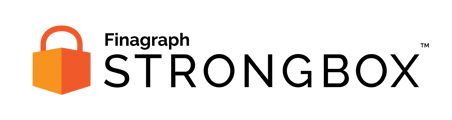Use these steps to share financial reports from MYOB if you've been provided a secure URL for a Strongbox collection.
Requirements:
- You must log in as an Admin User from your MYOB Business subscription in order to approve the connection to Strongbox.
Select your accounting system
On the initial landing page, click the button for MYOB to start the collection.
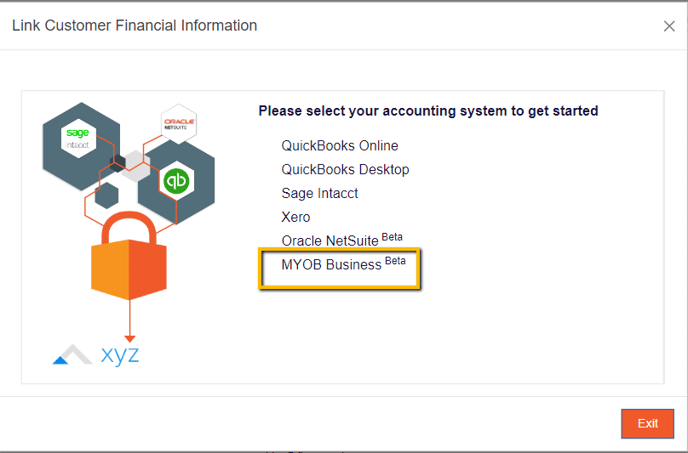
Review requested information
The next screen provides additional background information about Strongbox and the process for sharing your financial information. Note, the specific dates to be shared are provided. Click Continue to proceed.
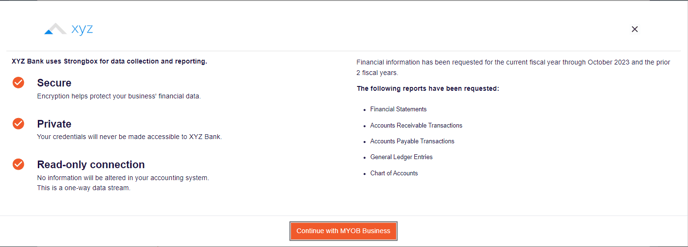
Confirm connection choice
Click the Connect to MYOB button to launch the Xero login screen.
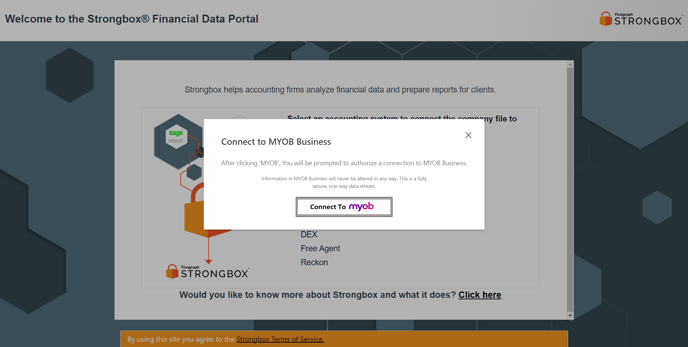
Sign In to MYOB Business using your admin login information
In the official MYOB Log In window, provide the Email address and Password for your account with access to the correct MYOB company.
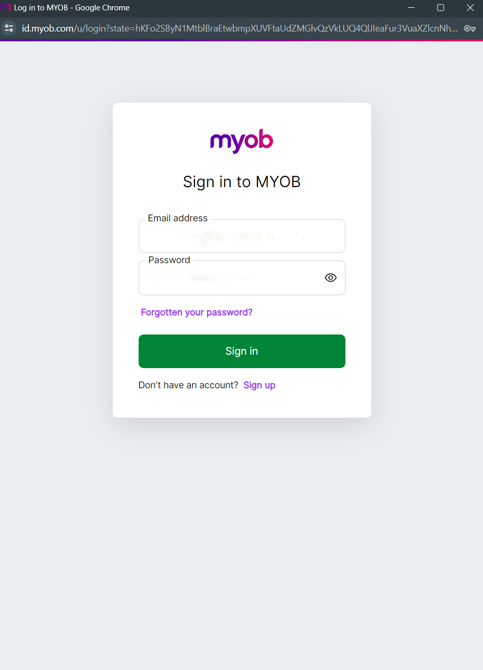
Note: as outline above, the account must be an Admin level user to grant permission to Strongbox.
Link your company User ID to your my.MYOB online account
You will need to link your company User ID to your my.MYOB online account to enable secure access to your company file and provide access to Strongbox. A pop-up will come up with instructions on how to continue granting permission to your file.
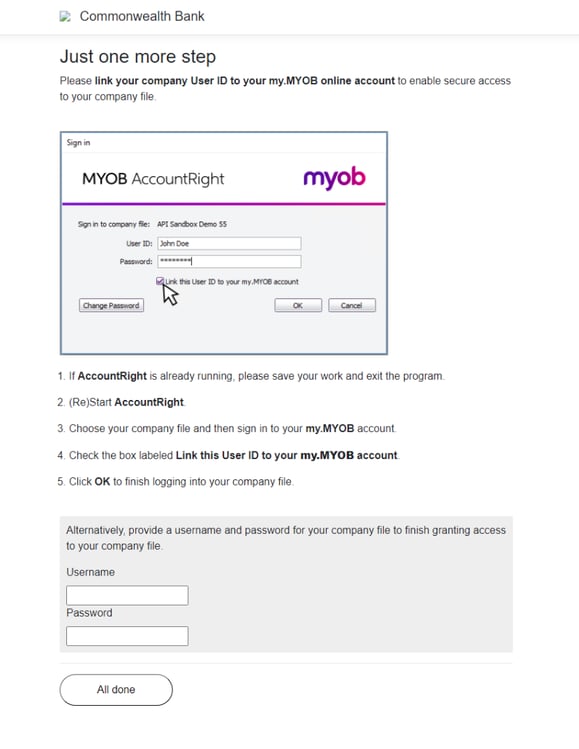
MYOB will confirm that you are authorizing Strongbox access to your account
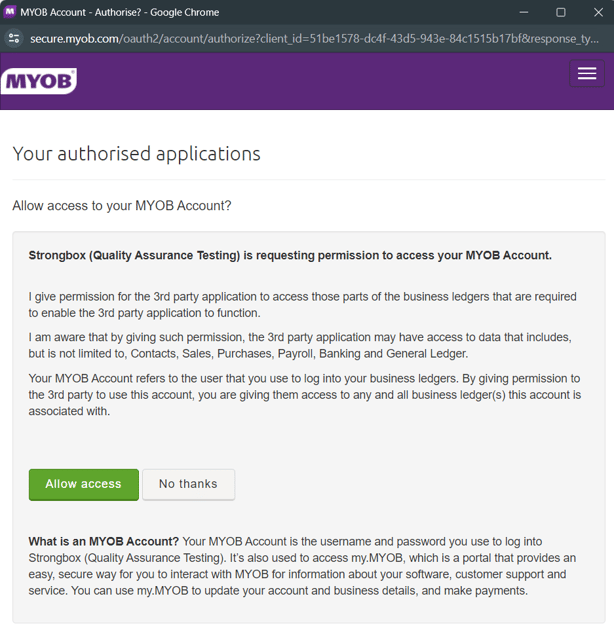
MYOB will then allow you to select which entity or entities you would like to give Strongbox access to
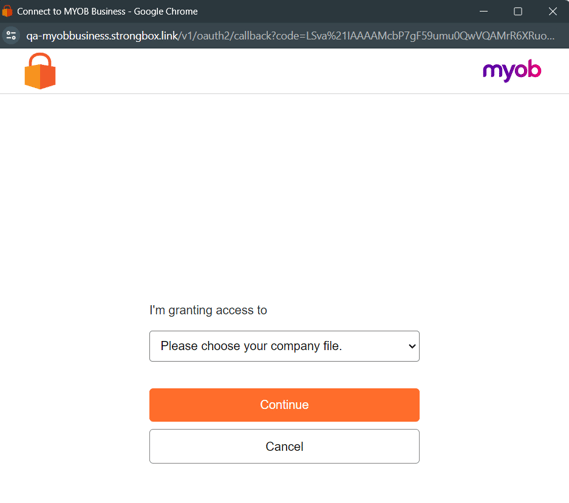
Collecting from MYOB
When the connection starts, the portal will provide a progress bar and status updates.

Congratulations!
The Strongbox Portal window will announce when the collection is complete. You've successfully shared reports from MYOB!
Your financial institution may give you an opportunity to upload additional documents or download a copy of the submitted reports.