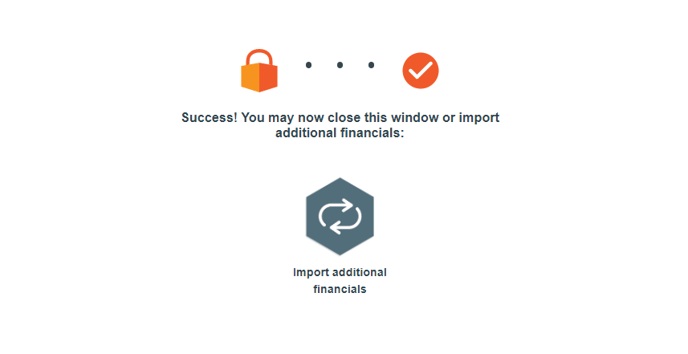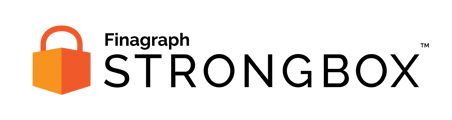Use these steps to share financial reports from NetSuite if you've been provided a secure URL for a Strongbox collection.
If you've received a secure URL for Strongbox, follow that link to access the Strongbox Portal for your specific financial partner.
Requirements:
- You will need to enable REST Web Services and Token Based Authentication in order to connect with Strongbox. Step by step instructions for this can be found here.
-
Before starting, please make sure you are logged in as an Administrator.
To confirm, that you are logged in as an Administrator, locate your name in the upper-right corner of the NetSuite dashboard, and you should see Administrator next to the company name. Learn more about the Administrator Role here.
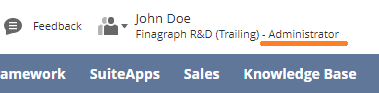
Select your accounting system
On the initial landing page, click the button for NetSuite to start the collection.
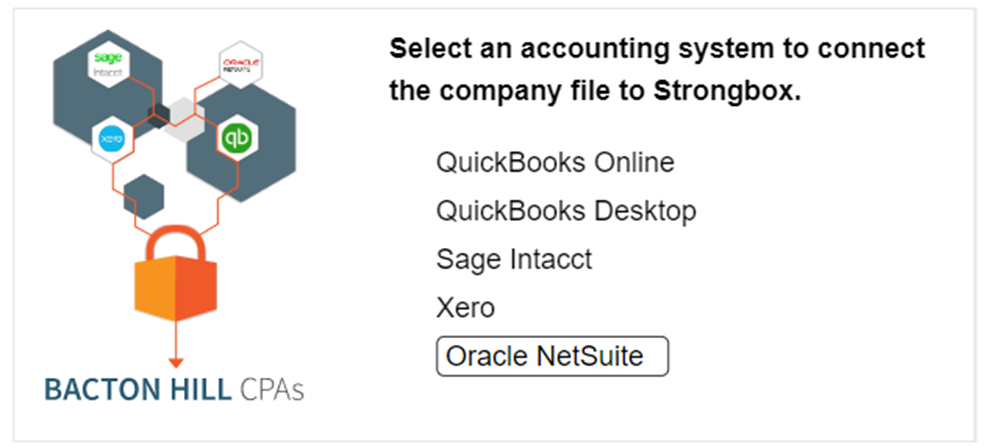
Review requested information
The next screen provides additional background information about Strongbox and the process for sharing your financial information. Note, the specific dates to be shared are provided. Click Continue with Oracle NetSuite to proceed.
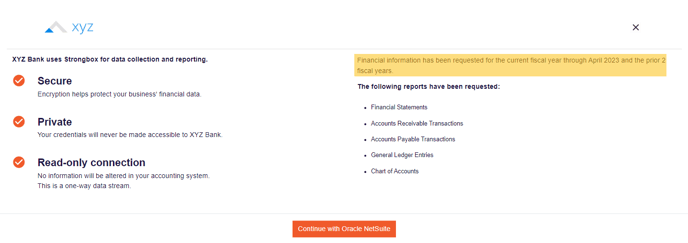
Confirm connection choice
Click the Connect to Oracle NetSuite button to launch the connection process.
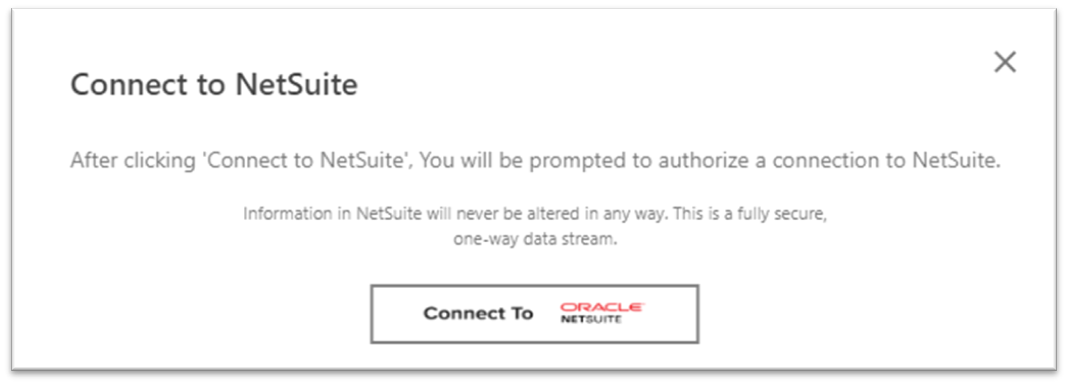
Connect to NetSuite
In order to connect to NetSuite you must first enable REST Web Services and Token Based Authentication. If you have not completed these steps yet, select Let's Start to view the instructions. Log into your NetSuite in another browser window and walk through those steps.
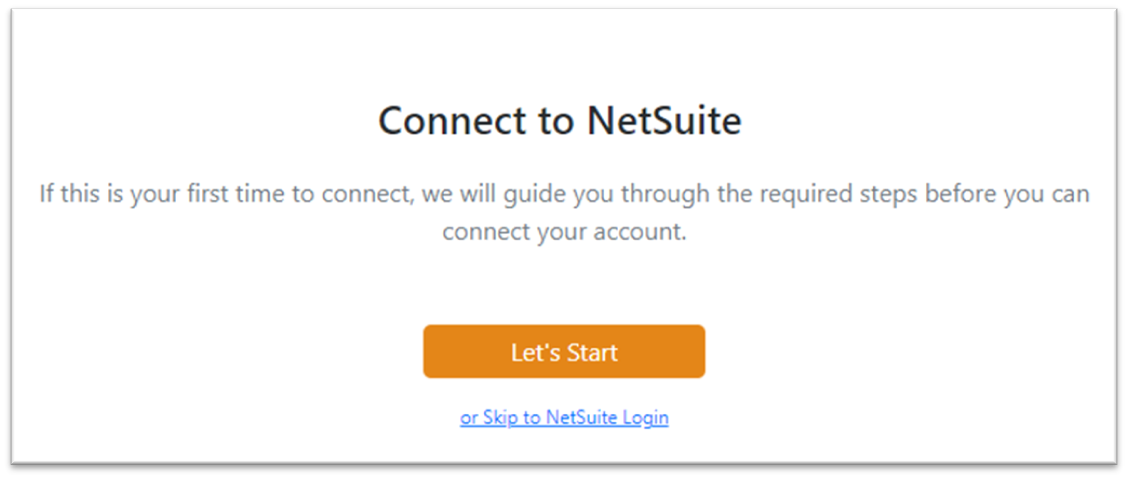
If you have already completed the required steps, select the option to Skip to NetSuite Login to sign into your NetSuite Admin user account.
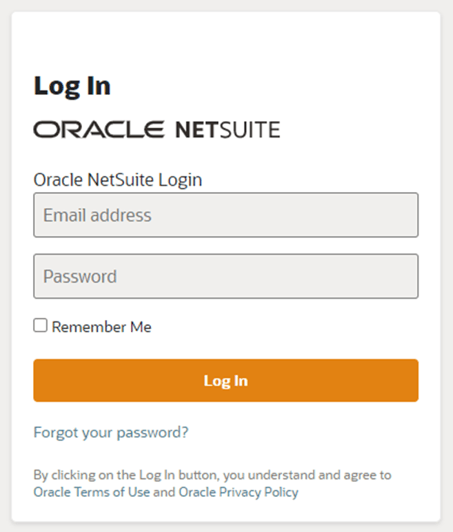
Note: You may be prompted to provide a Two-factor Authentication code if you your account is configured for one.
Allow Strongbox to Access Your NetSuite Account
After logging in as your NetSuite Admin account the next screen will ask you to Allow Strongbox to access NetSuite data through web services.
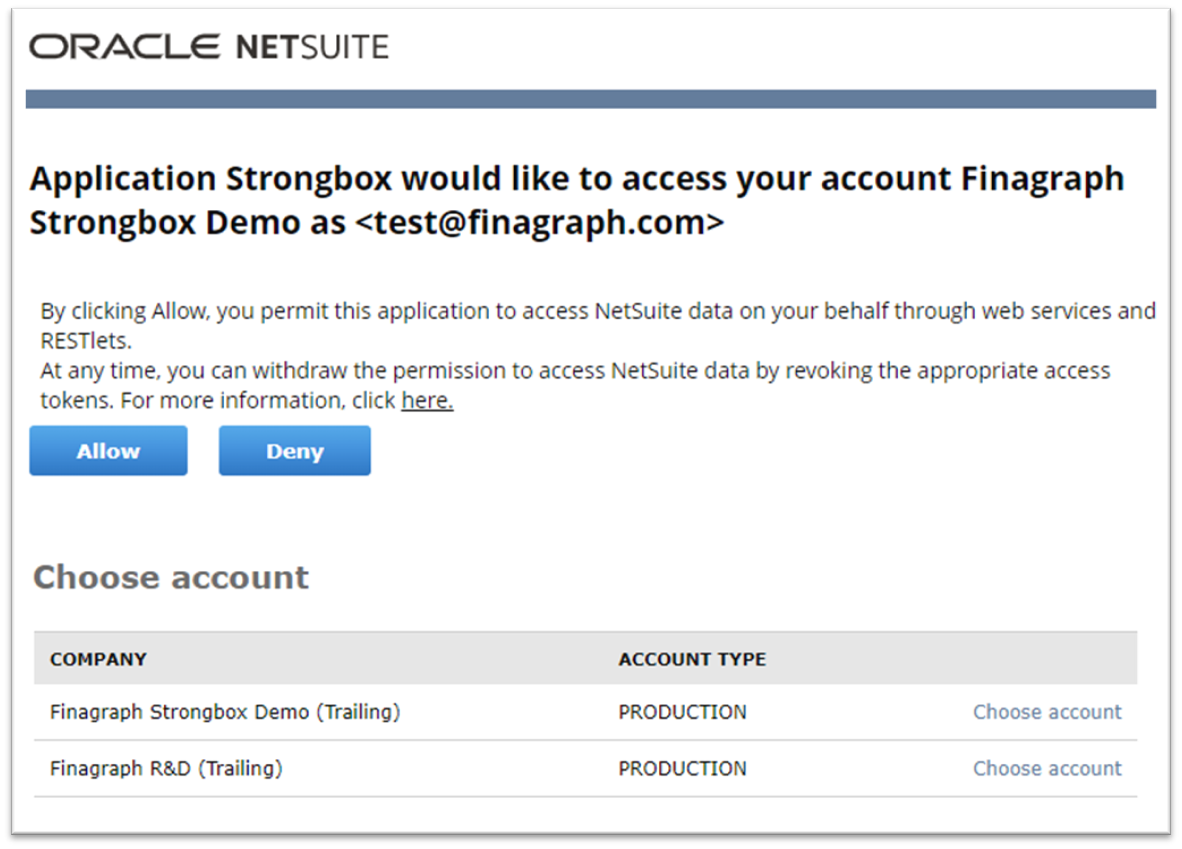
- If you have access to multiple company files, click Choose account next to the correct one in the list at the bottom of the screen.
- Click the Allow button to proceed
Select the appropriate Subsidiary
If you have multi-entity enabled in your NetSuite company, you'll be prompted to select the Subsidiary to share with Strongbox. You can also select to share top-level consolidated books if appropriate.
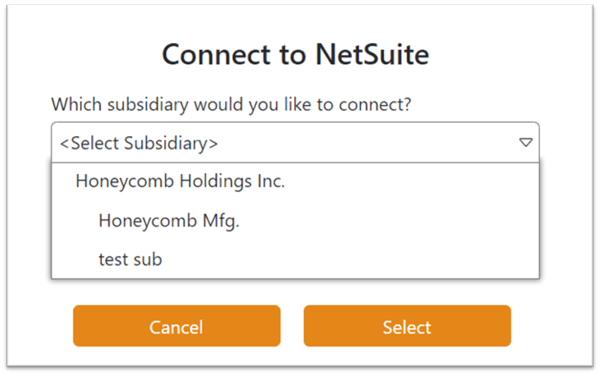
Press the Select button to start the connection with Strongbox.
Collecting from NetSuite
When the connection starts, the portal will provide a progress bar and status updates.
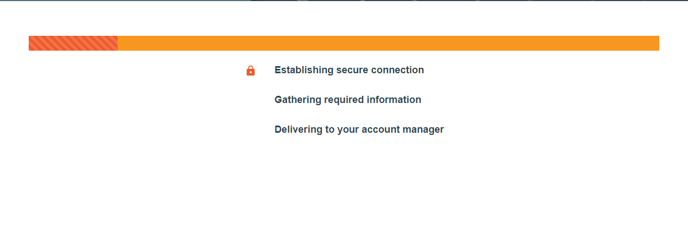
Congratulations!
The Strongbox Portal window will announce when the collection is complete. You've successfully shared reports from NetSuite!
Your financial institution may give you an opportunity to upload additional documents or download a copy of the submitted reports.