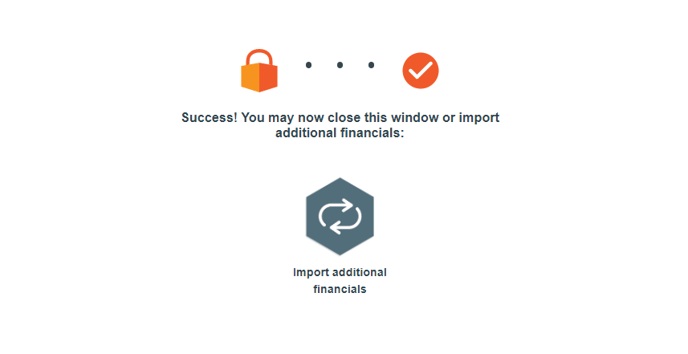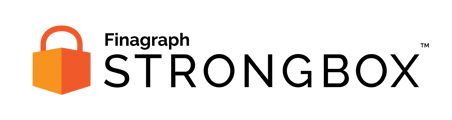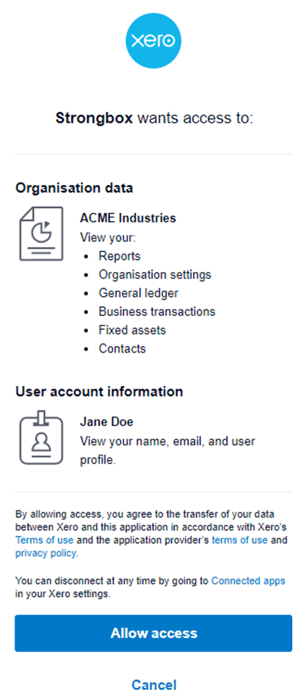Use these steps to share financial reports from Xero if you've been provided a secure URL for a Strongbox collection.
If you've received a secure URL for Strongbox, follow that link to access the Strongbox Portal for your specific financial institution.
Requirements:
- You must log in as an Admin User from your Xero subscription in order to approve the connection to Strongbox.
Select your accounting system
On the initial landing page, click the button for Xero to start the collection.
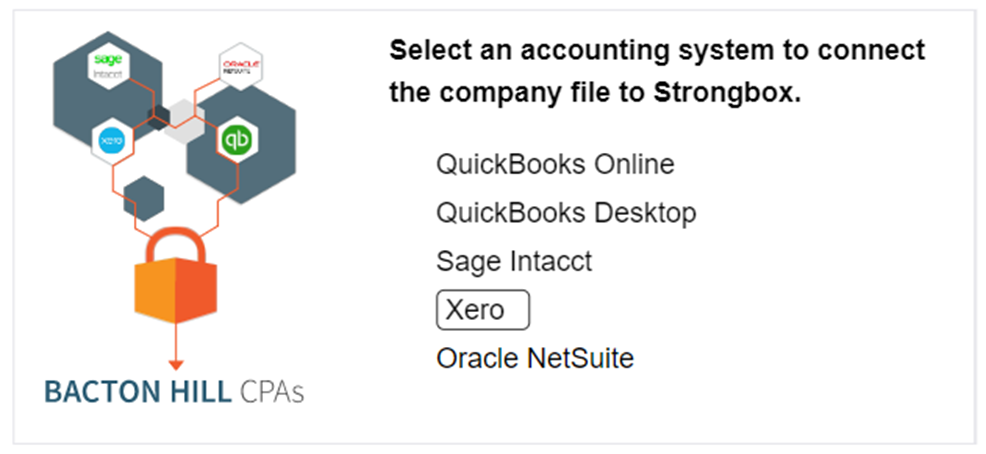
Review requested information
The next screen provides additional background information about Strongbox and the process for sharing your financial information. Note, the specific dates to be shared are provided. Click Continue to proceed.
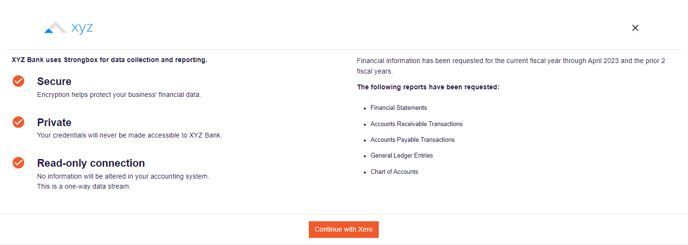
Confirm connection choice
Click the blue Connect to Xero button to launch the Xero login screen.
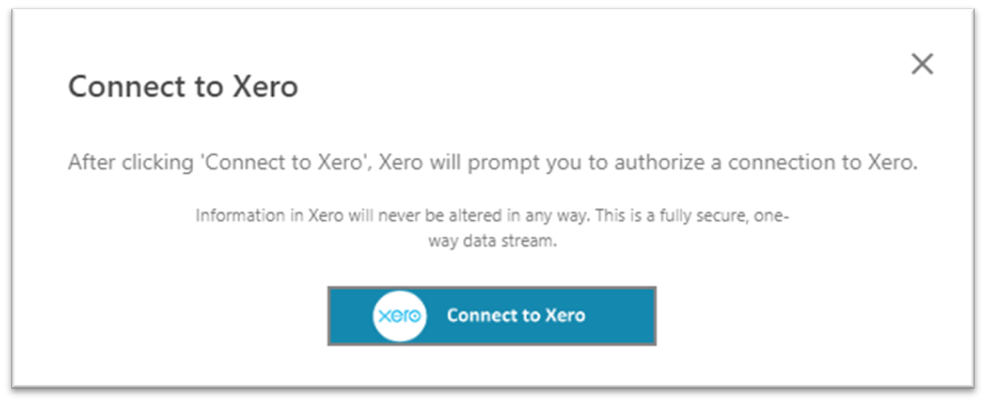
Sign In to your Xero account
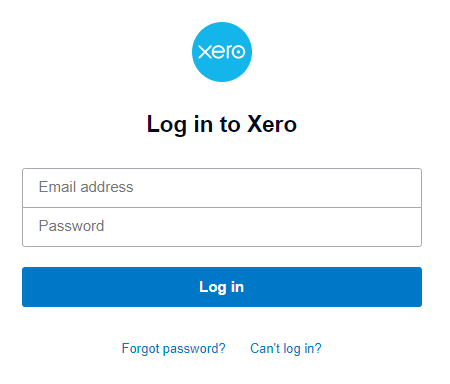
In the official Xero Log In window, provide the Email address and Password for your account with access to the correct Xero company.
Note: as outline above, the account must be an Admin level user to grant permission to Strongbox.
Allow access to Strongbox
Once you log in, Xero will provide a list of the information that Strongbox requires access to.
Press the Allow access button at the bottom of the window to proceed.
Collecting from Xero
When the connection starts, the portal will provide a progress bar and status updates.
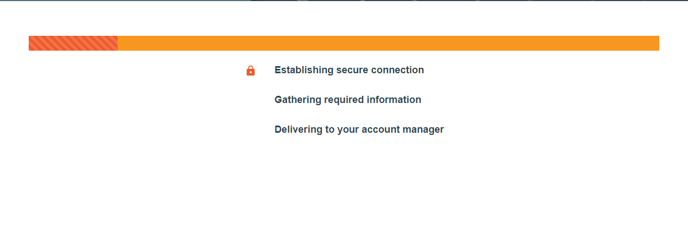
Congratulations!
The Strongbox Portal window will announce when the collection is complete. You've successfully shared reports from Xero!
Your financial institution may give you an opportunity to upload additional documents or download a copy of the submitted reports.