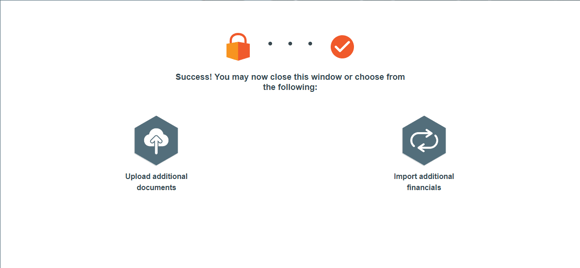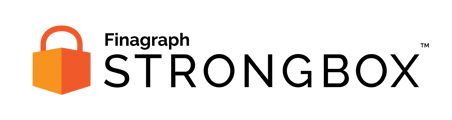Use these steps to share financial reports from QuickBooks Online if you've been provided a secure URL for a Strongbox collection.
If you've received a secure URL for Strongbox, follow that link to access the Strongbox Portal for your specific financial institution.
Requirements:
- You must log in as an Admin or an Accounting Firm user for your QuickBooks Online company in order to approve the connection to Strongbox.
Select your accounting system
To share your financial reports click the button for QuickBooks Online.
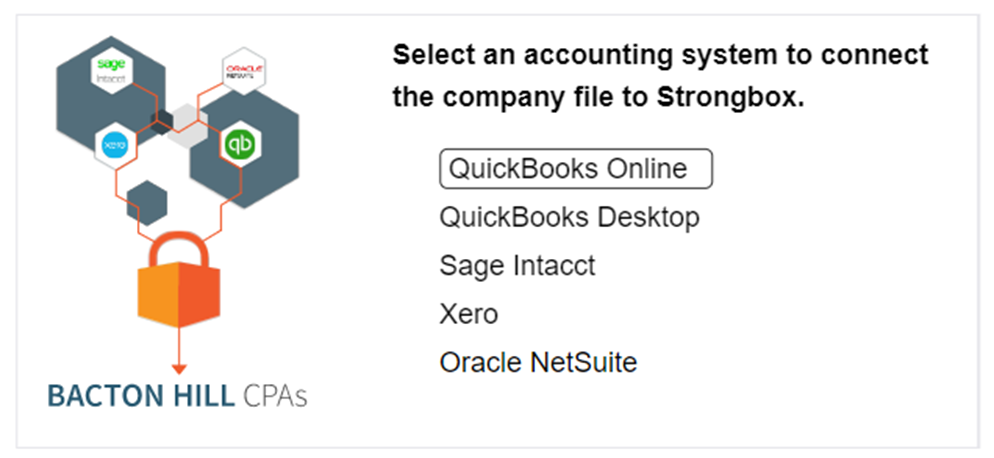
Review requested information
The next screen provides additional background information about Strongbox and the process for sharing your financial information. Note, the specific dates to be shared are provided. Click Continue to proceed.
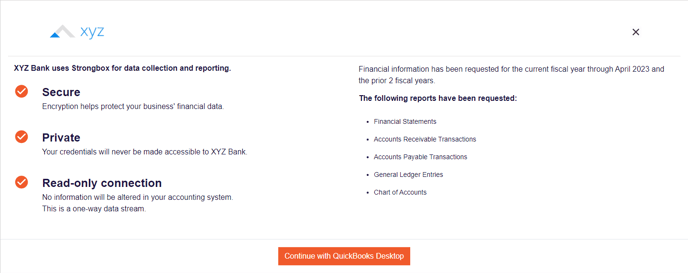
Confirm connection choice
Click the green Connect to QuickBooks button to launch the QuickBooks Online login screen.
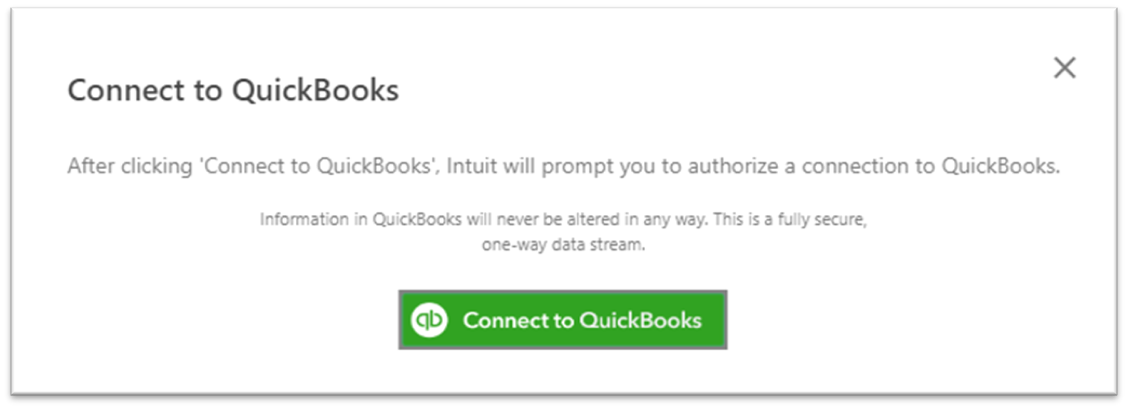
Sign In to QuickBooks Online
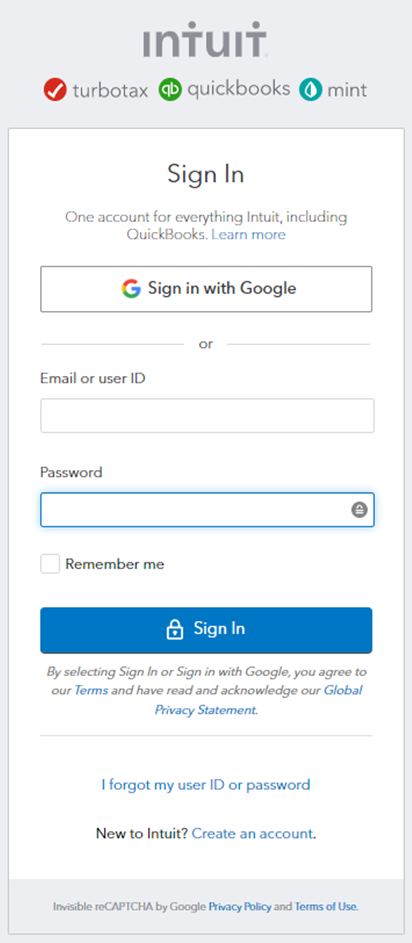
In the official Intuit Sign In window, provide the Email (or user ID) and Password for an Admin account with access to the correct QuickBooks company.
Collecting from QuickBooks Online
When the connection starts the portal will provide a progress bar and status updates.
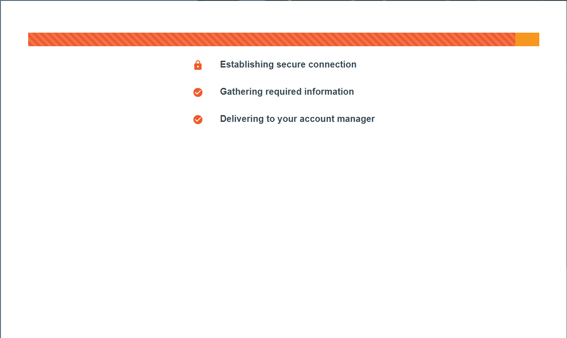
Congratulations!
The Strongbox Portal window will announce when the collection is complete. You've successfully collected reports from QuickBooks Online!
Your financial institution may give you an opportunity to upload additional documents or download a copy of the submitted reports.