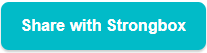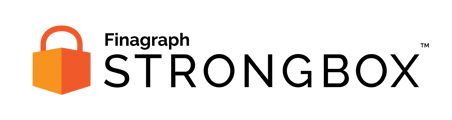https://www.strongbox.ai/troubleshootingstrongboxconnect
Occasionally, you may encounter an inactive Share with Strongbox button when trying to connect to QuickBooks Desktop:
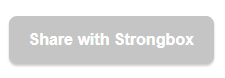
You can troubleshoot using the following steps:
1. Confirm that you are running Strongbox Connect on the same machine that you run QuickBooks Desktop on. If yes, proceed forward to step 2.
2. Close QuickBooks if it is currently open.
3. Uninstall Strongbox Connect by searching for "Add or remove programs" in the search bar of your computer screen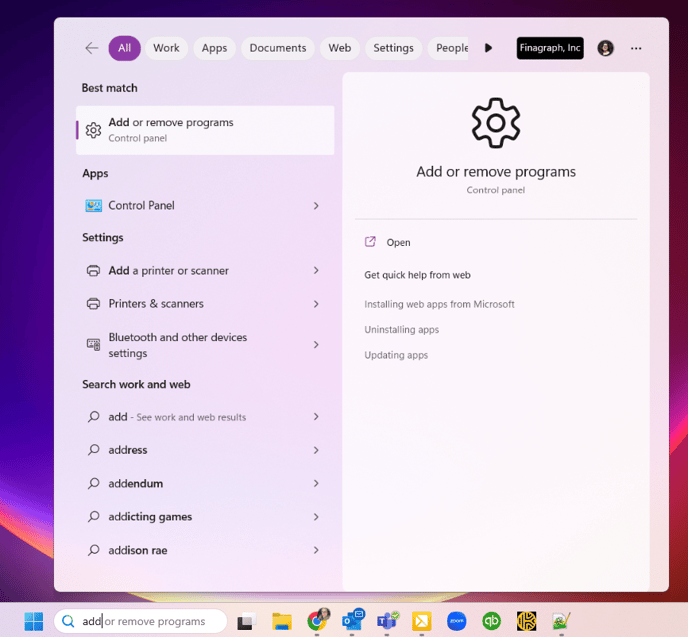
4. After selecting the Add or remove programs result, you can now navigate to Strongbox Connect in your app list and click on the three dots
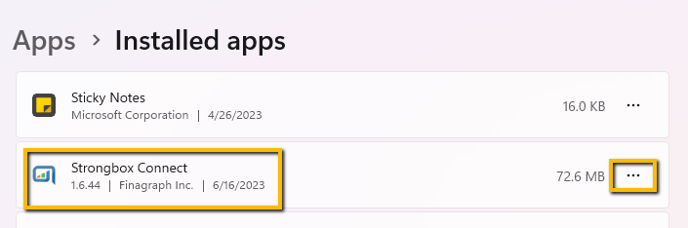
5. Select Uninstall
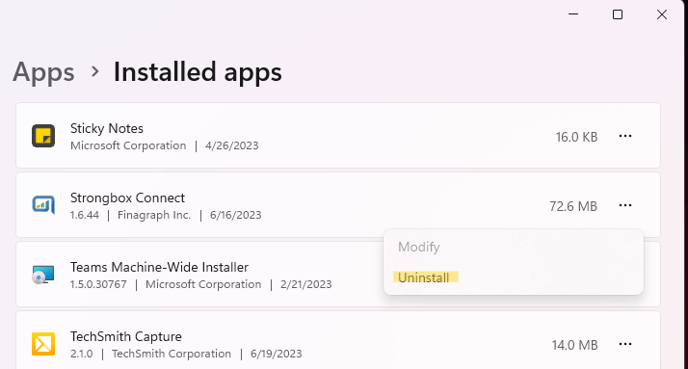
6. Now reinstall Strongbox Connect by going to your Downloads folder and right-clicking on the most recent Strongbox Connect version that you have downloaded. One thing to keep in mind is, depending on your version of Windows, you may need to first select the Show More Options option when you first right-click
7. Reopen QuickBooks Desktop and your file
8. The Share with Strongbox button should now be teal instead of gray and you can make your first connection!