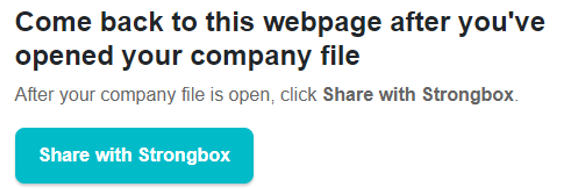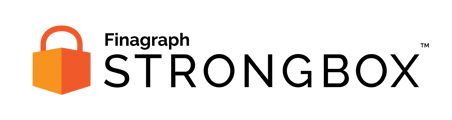Updates for Strongbox Connect are released periodically to address connection issues or expand support for new functionality.
We periodically release improvements to the Strongbox Connect application to help with processing QuickBooks files.
If you haven't updated Strongbox Connect recently, you'll see a pop-up window advising that an update is available. Follow the steps below for the best experience with your Strongbox Connect plug-in.
Note:
You may need assistance from your IT Helpdesk to install the update. If so they can download the latest update directly through this link:
https://api.finagraphstrongbox.com/v1/installers/quickbooksdesktop
Updating Strongbox Connect
- Close QuickBooks Desktop
The existing Strongbox Connect application must be closed before it can be updated. By closing QuickBooks you will ensure that plug-in is no longer running. - Click on Update now
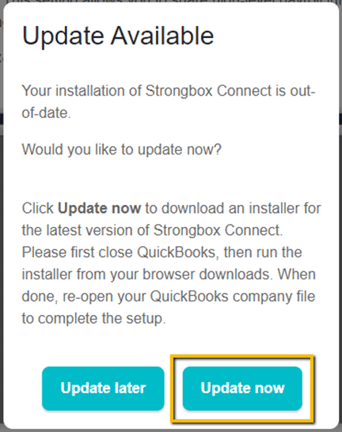
- Select a location to save the update file
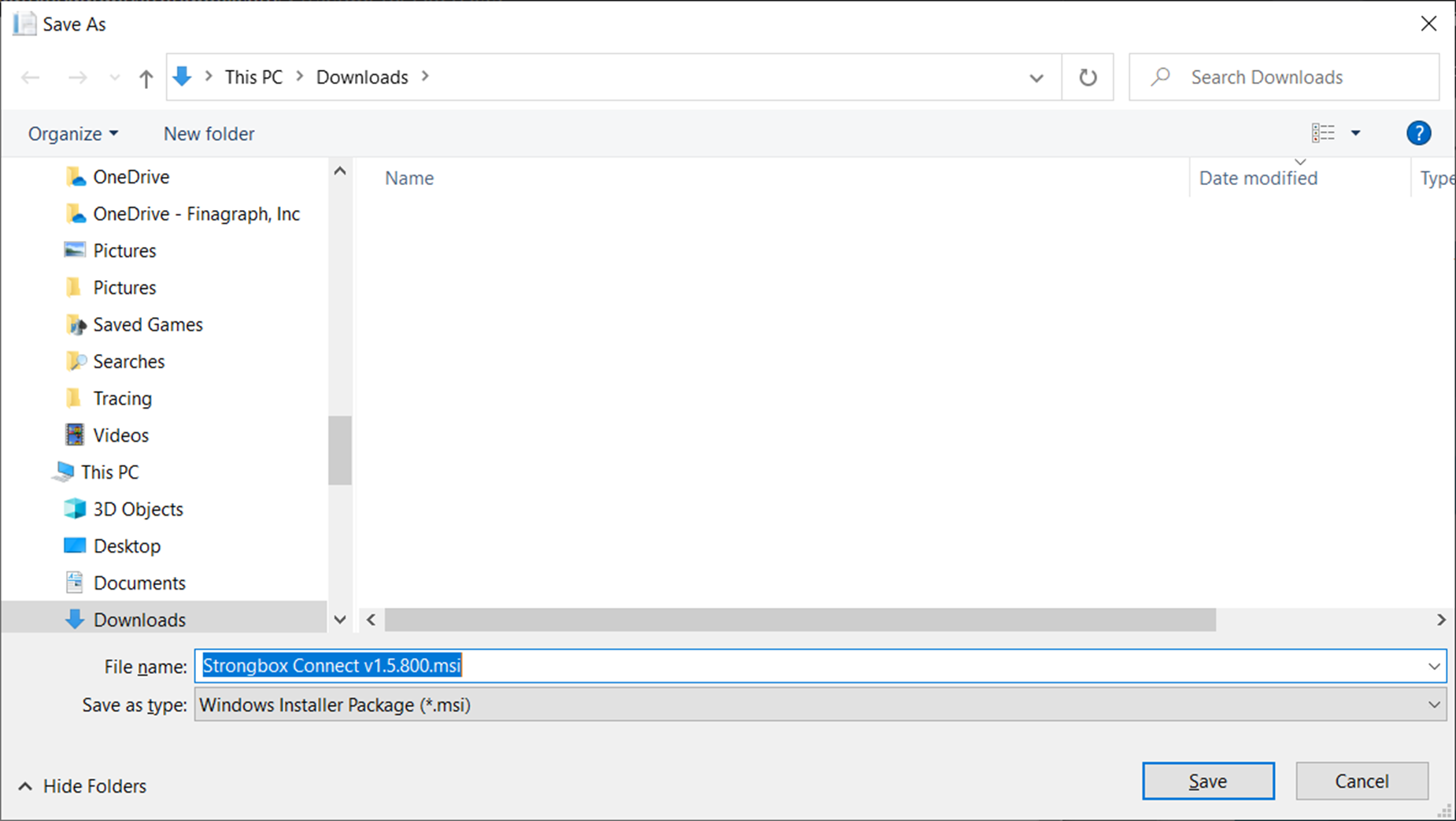
- Open the downloaded file
When the download has complete, the file will appear in the bottom of your Chrome browser. Click the menu button and select Open.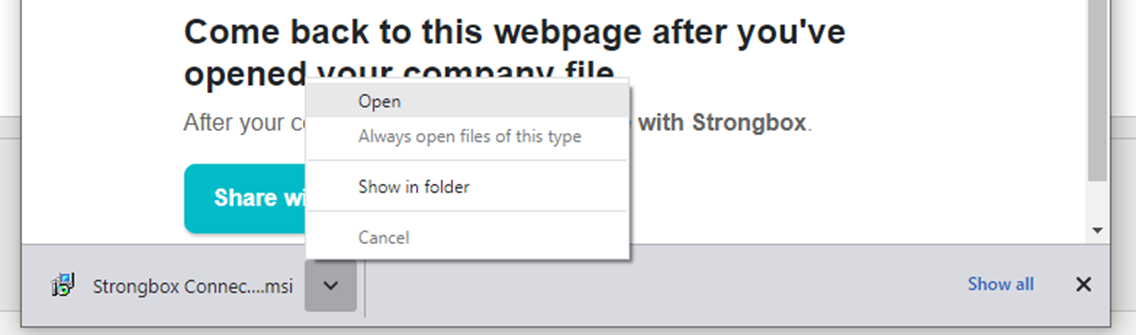
- Click Next to start the install
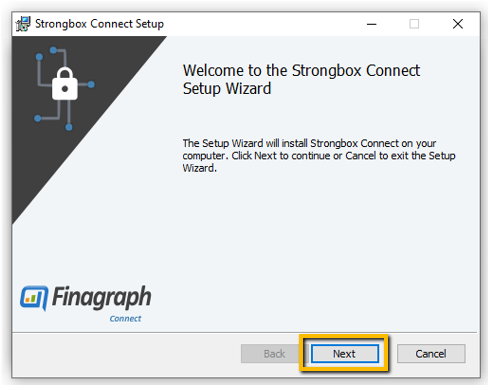
- If you have not closed QuickBooks
You may see an error that Strongbox Connect is in use.
Close QuickBooks, then select "Close the application and attempt to restart them." and click OK.
If you do not close QuickBooks first, the install might not complete correctly.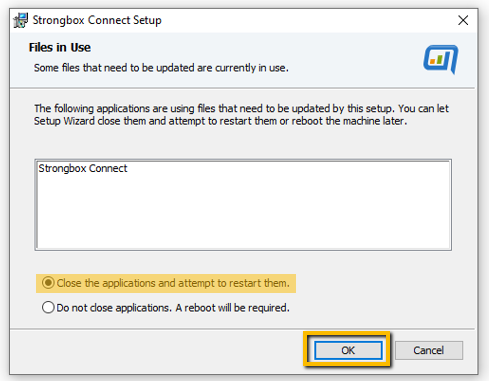
- Allow the install to complete and then click Finish
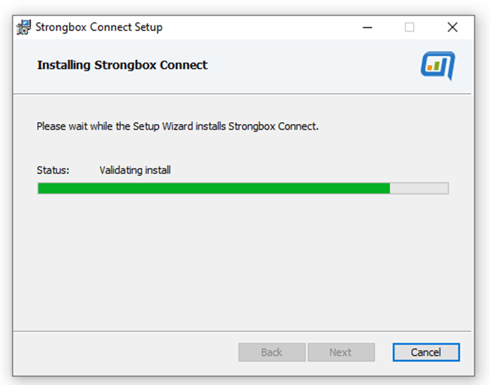

- Restart QuickBooks and open the company you wish to collect from
- Return to the Strongbox Connect to QuickBooks Desktop Guide
Select Share with Strongbox to complete the collection.