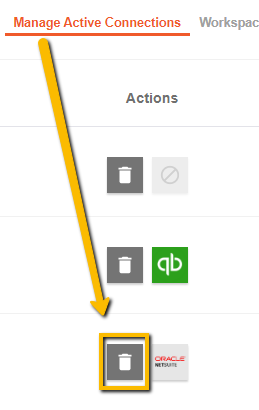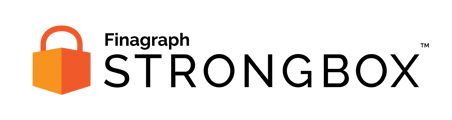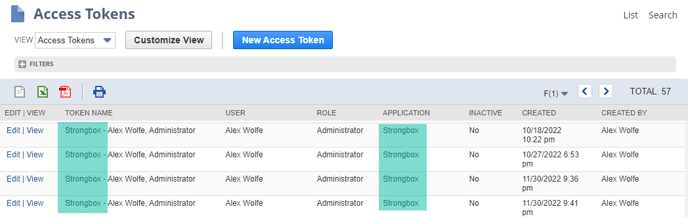Strongbox temporarily stores the connection access to online accounting systems so that an updated collection can be generated later. These tokens can be revoked through the NetSuite interface or the Strongbox Portal.
Viewing, Editing, Creating, and Revoking Tokens in the NetSuite Setup
To view tokens:
Go to Setup > Users/Roles > Access Tokens (Administrator)The Access Token page appears.
On the Access Tokens page, users can revoke existing tokens.
- Look for any entries identified as Strongbox in either the Token Name or Application columns.
- Click Edit to open the specific Access Token and click Revoke to revoke the token.
Revoking a token makes it inactive forever, but does not remove the token from the system. The token is still accessible for auditing purposes.
Revoke and Inactive Statuses
- When a token is revoked, it cannot be edited, and will display with an Inactive status in list views.
- When the Inactive box is checked for a token, the token will display as Inactive in list views, but the token can still be edited. To make the token active again, click Edit, clear the Inactive box, and click Save.
For more information about managing and revoking tokens, NetSuite subscribers can review this guide from the NetSuite Help Center:
Disconnect an active connection through the Strongbox Portal:
- Find the related Workspace in your Strongbox Portal.
- Open the Manage Active Connections tab.
- Click on the gray delete button.