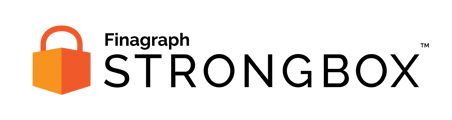There are two types of users. Administrator users can change the role of users on the User Management page
Learn more about the different user roles here.
To update roles of a user, Administrators can:
- Log in to the Strongbox Portal and access the “User Management” link in the option menu in the upper right.
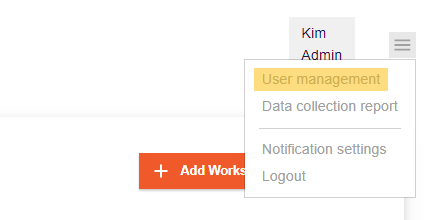
- On the user management page, find the user that needs a new role.
- Then click on the pencil icon to access the edit user dialog.
- Check the box next to the Administrator role to assign that role to the user selected.
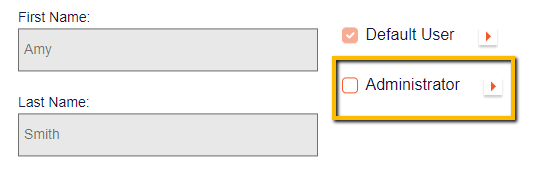
- Clicking on the arrows to the right of each role provides details about the permissions provided with each role.
- Default User
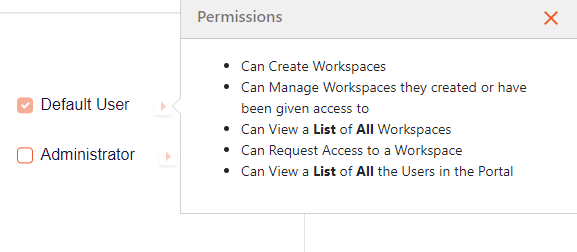
- Administrator
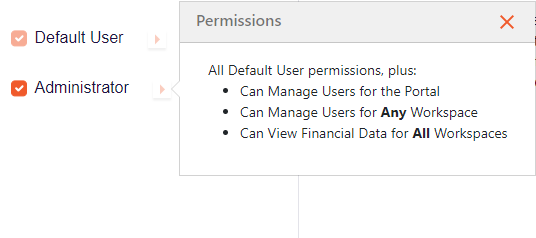
- Default User
- After making the desired changes, click Save Changes to return to the User Management page.