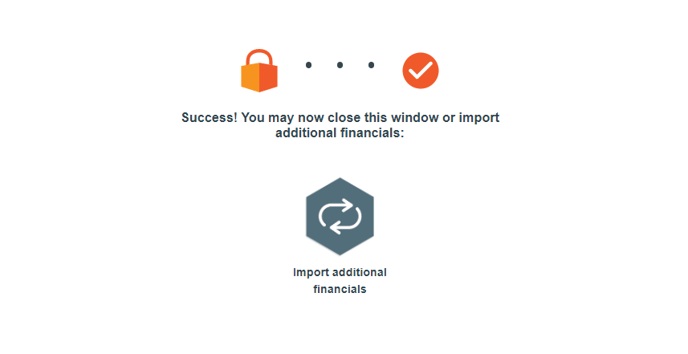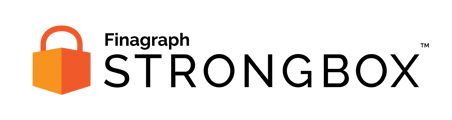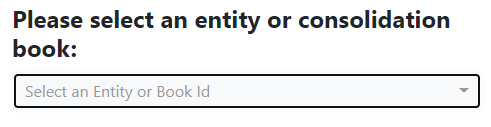Use these steps to share financial reports from Sage Intacct if you've been provided a secure URL for a Strongbox collection.
If you've received a secure URL for Strongbox, follow that link to access the Strongbox Portal for your specific financial partner.
Requirements:
- You will need to create a Web Services User and grant that user access to all of the necessary reports. The steps differ if you are using Role-based or User-based permissions:
- The connection works best when all QuickStart categories are properly defined in the general ledger chart of accounts. Review this article to learn more about QuickStart categories. You'll have a chance to assign any missing categories during the connection process.
Select your accounting system
On the initial landing page, click the button for Sage Intacct to start the collection.
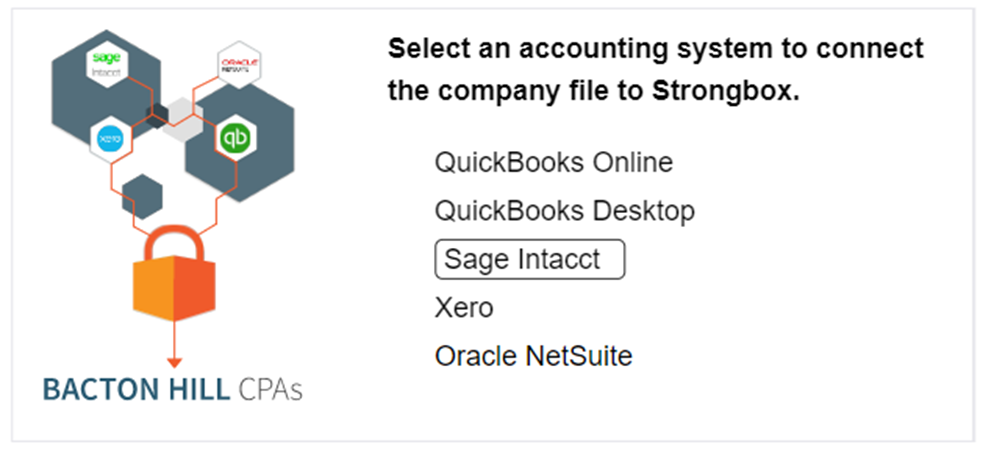
Review requested information
The next screen provides additional background information about Strongbox and the process for sharing your financial information. Note, the specific dates to be shared are provided. Click Continue to proceed.
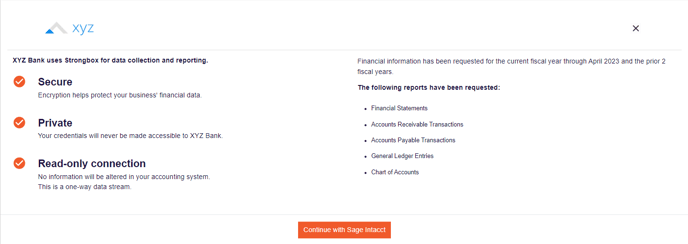
Confirm connection choice
Click the Connect to Sage Intacct button to launch the connection screen.
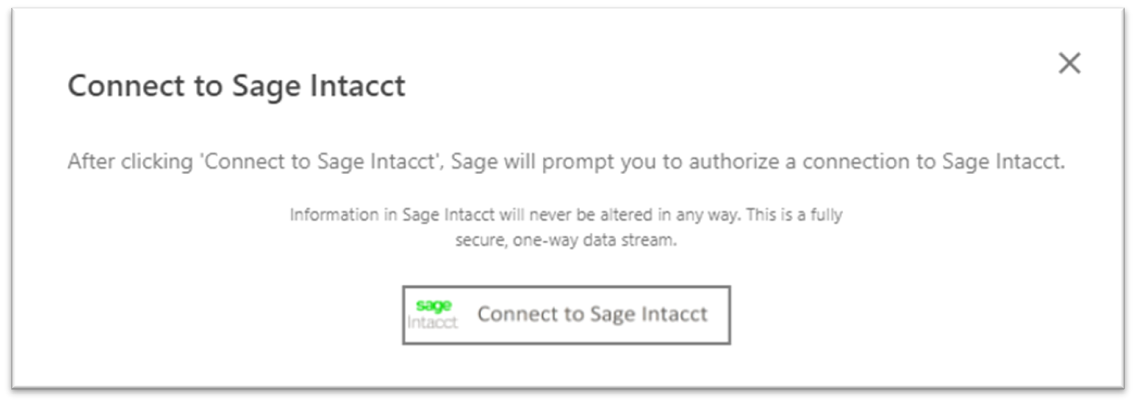
Sign In to your Sage Account
The next step is to sign into the Strongbox using the Web Services Account you create for the connection. If you have not yet created a Web Services Account, the Connect to Sage Intacct screen will walk you through the steps.
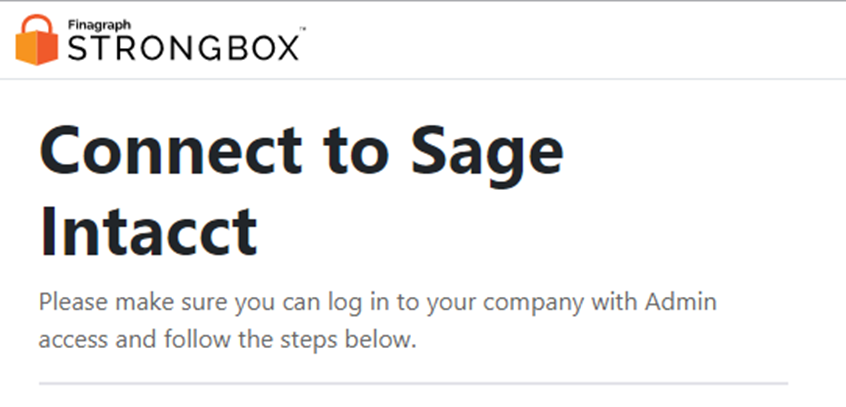 Alternatively you can follow these steps ahead of time so that you only need to log in.
Alternatively you can follow these steps ahead of time so that you only need to log in.
After you create the Web Services User you'll receive generated credentials in an email.
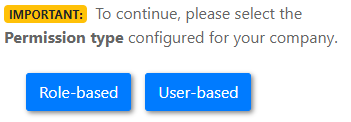 To reveal the rest of the instructions and the Sign In form, be sure to select the button for either Role-based or User-based Permission type.
To reveal the rest of the instructions and the Sign In form, be sure to select the button for either Role-based or User-based Permission type.
At the bottom of the page you'll find the Sign In form where you must enter the details provided in the email for the Web Services User.
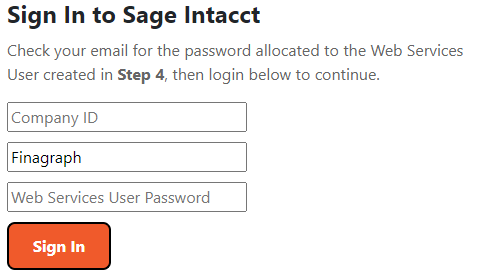
Select the appropriate Entity or Consolidation book
If you have multi-entity enabled in your Sage Intacct subscription, you'll be prompted to select the entity to share. You can also select to share consolidated books if appropriate.
Assign Missing QuickStart Categories
Strongbox uses the QuickStart Categories assigned to General Ledger accounts in Sage Intacct to interpret the account structure for the financials. The collection process cannot begin any accounts are missing an assignment. Strongbox will identify any accounts in this state and provide a list of standard Sage categories to use.
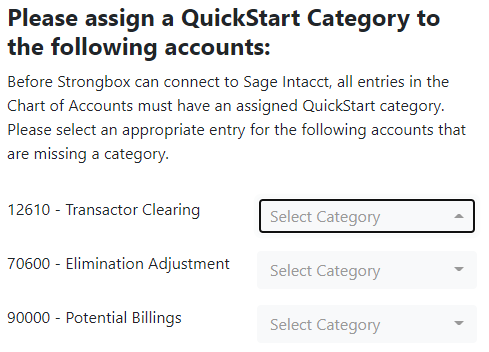
Note: this will not change any settings inside Sage Intacct. We recommend that you make note of these accounts and make similar changes within Sage Intacct.
After selecting the correct Entity and assigning missing QuickStart categories, press the Connect button to complete the connection with Strongbox.
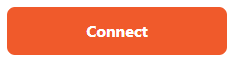
Collecting from Sage Intacct
When the connection starts, the portal will provide a progress bar and status updates.
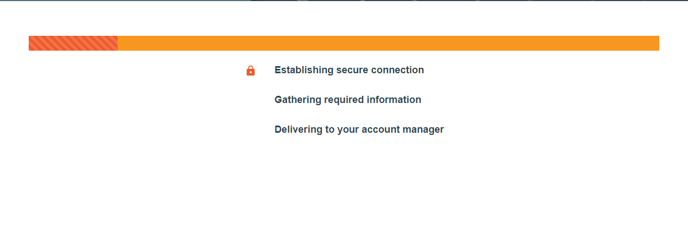
Congratulations!
The Strongbox Portal window will announce when the collection is complete. You've successfully shared reports from Sage Intacct!
Your financial institution may give you an opportunity to upload additional documents or download a copy of the submitted reports.